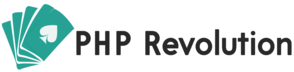To install PHPVibe you need to follow few steps:
Step 0: Requirements
Make sure your hosting has all the requirements to run PHPVibe.
Step 1: Config details
Edit the file vibe_config.php in the folder /CMS with your database details, site url (don’t forget the ending slash) and license key. We recommend Notepad++ setup to UTF-8 no-bom (under Encoding).
sstep0
Step 2: Upload it
Upload the content of the /CMS folder to your root or folder on the server using your favorite FTP manager.
sstep1
Step 3: Setup
The setup manager is pretty straight forward and lets you know of all the issues and steps needed.
Here are the main:
– Folders chmod
– Database setup
– Administrator account creation
sstep3-1
ssetup3
Step 4: Crons
Make sure the files cron.php and videocron.php have execute permissions.
Step 5: FFMPEG configuration (optional)
– Add the path to your php bin under Configuration
– Add the ffmpeg command under FFMPEG configuration (if it’s not ffmpeg, but something else like /usr/bin/ffmpeg)
In case you have an older version of ffmpeg, or not all the required ffmpeg plugins open the file videocron.php and find this line
$output =”{ffmpeg-cmd} -i {input} -vcodec libx264 -s {ffmpeg-vsize} -threads 4 -movflags faststart {output}.mp4″;
Change it to an ffmpeg command suited for your environment (ask your server’s admin).
A common replacement to try:
$output =”{ffmpeg-cmd} -i {input} -vcodec libx264 -s {ffmpeg-vsize} -threads 4 {output}.mp4 2>&1″;
Simplest command possible (debugging only):
$output =”{ffmpeg-cmd} -y -i {input} {output}.mp4 2<&1″”;
That’s it!
For details, help, tricks, etc, please verify your forum account in order to get access to the #CODE forums.